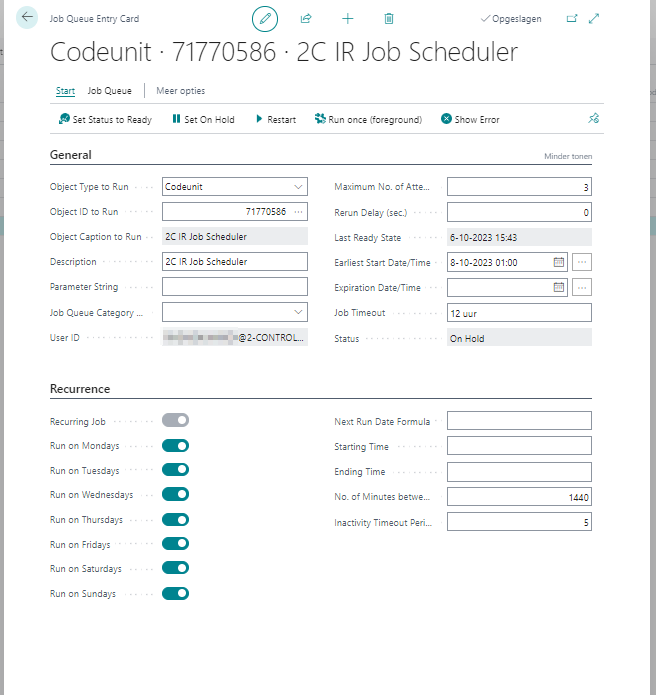¶ Compliance Inventory Reconciliation
In standard Microsoft Dynamics 365 Business Central, the monitoring of the reconciliation of the inventory and the work in progress is very difficult. Once you experience differences, it is almost impossible to get insight into the reconciliation.
The module Inventory Reconciliation provides the ability to monitor the inventory and work in progress, to reconciliate with the general ledger and to analyze differences. The analysis can be done in user-friendly and intuitive windows.
Besides the analysis of the inventory accounts the module also can analyze and reconcile the applied accounts (result).
To be able to use the Inventory Reconciliation extension, it is required you register the module.
Here you can find how to do this, should the question not arise during installation.
¶ Work with Inventory Reconciliation
In Business Central search for “Inventory Reconciliation”
Tip : bookmark this function
The default Date Compression is set to Month, you can choose any other value (Day, Week, Quarter, Year, Period)
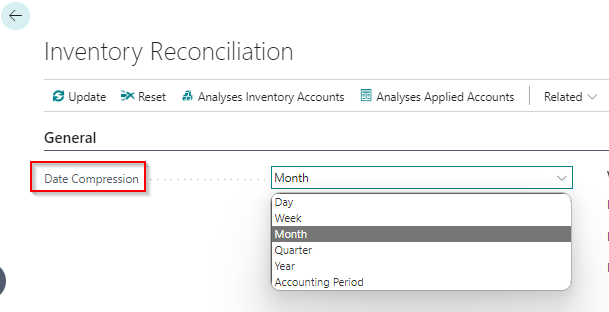
Under “Scheduler” you can toggle the “Process with Job Scheduler” to have the analysis started automatically as this process can take quite some time, depending on the data that needs to be analyzed. (be aware it could take up to a whole weekend for the first analysis)
Click on “Update” to start the analysis

The calculation is moving on from last processed entry before the notification.
After the analysis has run, there are a number of fields that have been updated.
- Last Date Updated VRE : this is the date the last booking in the sub administration was made
- Last Value Entry No : this is the last number of the sub administration entry bookings
- No. of Skipped Value Entries : if there are sub administration Value Entries skipped, this field will show a number. You can view these entries by clicking on that number
- Last Date Updated GRE : this is the date the last G/L entry was made
- Last G/L Entry no : this is the last number of the G/L entry booking
- No. of Skipped G/L Entries : if there have been skipped Ledger entries, this field will show a number. You can view these entries by clicking on that number

When there have been skipped entries, the screen when you clicked on the number in that field will show you the details of the skipped entries.
You can also click on the Entry number and it will show you in short what the Entry was.
You can also choose to click on “open the full list” which will then open the full list of entries, which will also show more details regarding that entry no.
In that screen you can also click on the different kinds of data to get deeper into that data.
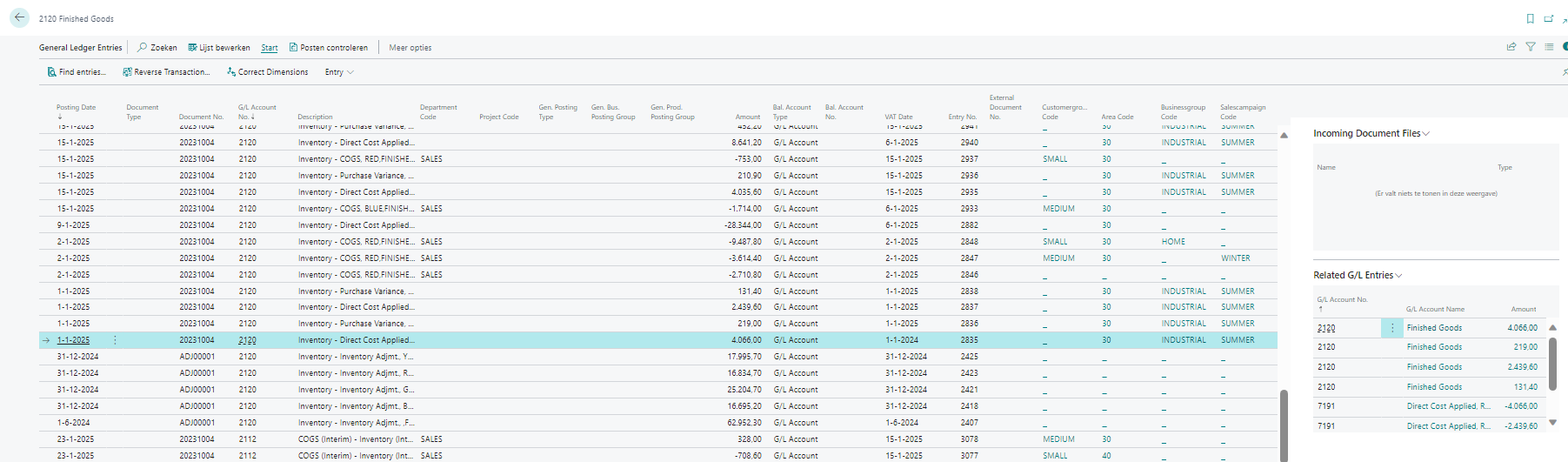
¶ Reconciliate sub administration with the general ledger
Click on the button “Analyses Inventory Accounts” or “Analyses Applied Accounts” to start with the analysis of the reconciliation between the sub administration and the general ledger.

You can also find both analyses pages directly by searching for “Analyses Inventory Accounts” or “Analyses Applied Accounts”.
Tip : bookmark these pages
¶ Reconcile Inventory Accounts with General Ledger
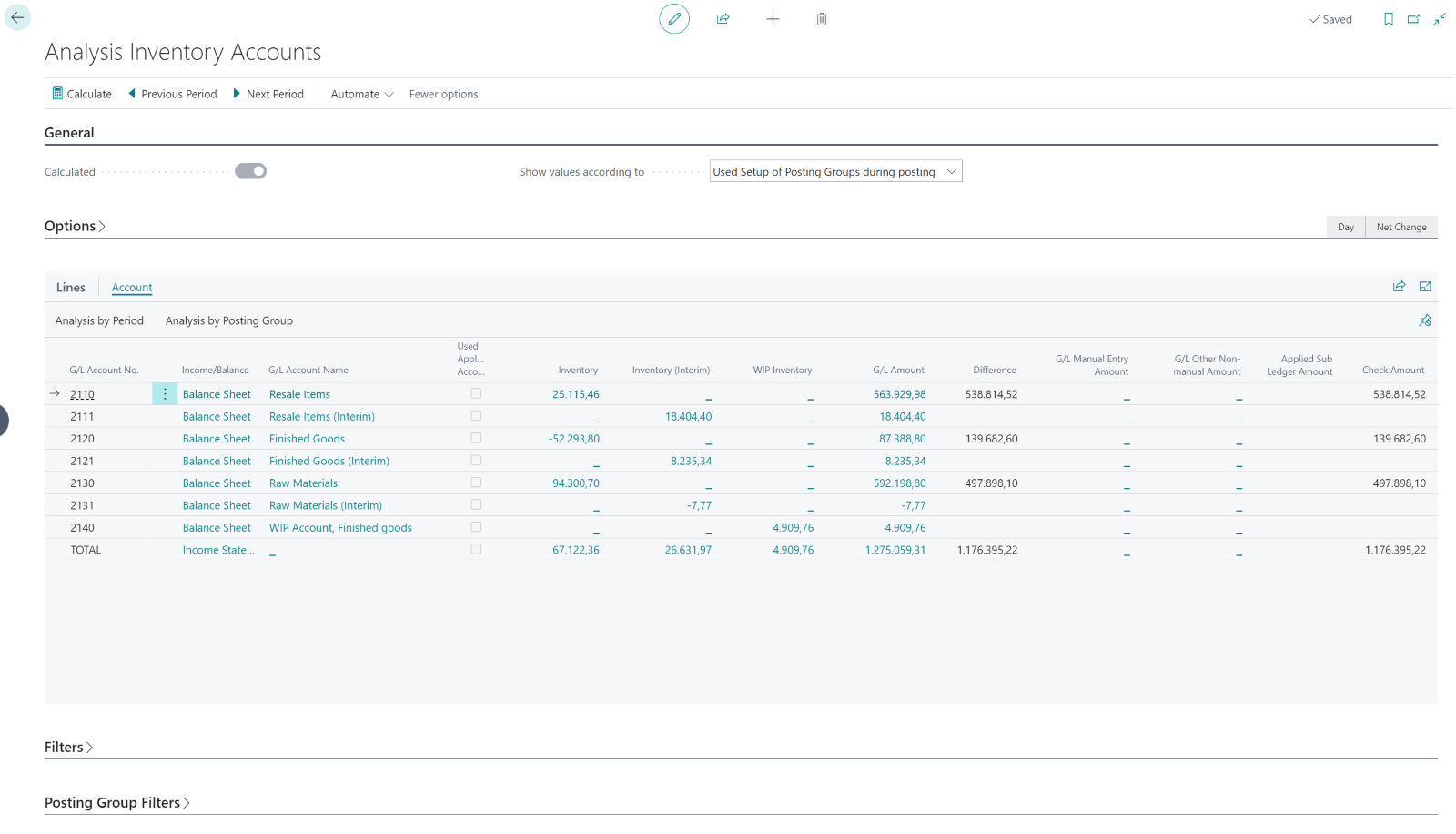
Select under “Account” if you want to see the “Analysis by Period” or “Analysis by Posting Group”
Select in the field “Show values according to” the type of reconciliation that you want to view. You can analyze based on the historical reconciliation (Used Setup of Posting Groups during posting) or based on the current settings (Setup of current Posting Groups ).
The window shows per general ledger account the reconciliation between
2. the sub administration (the fields Inventory, Inventory (Interim) and WIP Inventory) and the
3. general ledger (field G/L Amount).
4. In the field Difference you can see the differences. On fasttab “Options” you can refine the reconciliation.
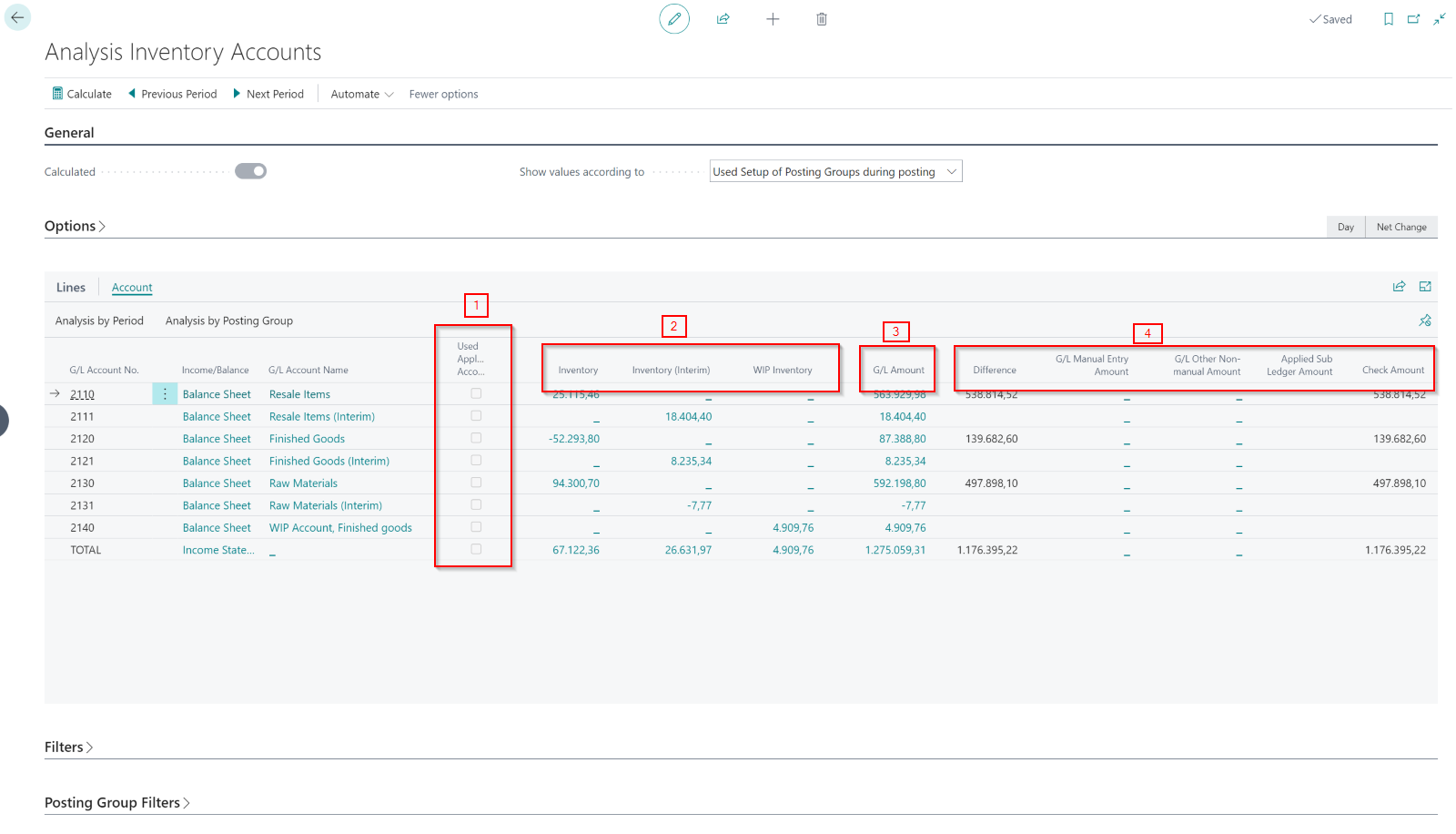
If the window Analysis Inventory Accounts shows differences the first (quick visible) possible cause is that the account is also used as applied account (1). In case this is checked, reconciliation is harder to realize.
There are two other possible causes of differences, manual postings or other automatic postings, visible in the next fields:
- G/L Manual Entry Amount: the amount of manual postings on the G/L account
- G/L Other Non-manual Amount: automatic, by the system generated postings for which the system cannot find a linked value entry in the sub administration, e.g. compressed entries or postings from another sub administration.
If the amount of the manual postings and the amount of the non-manual postings are equal to the difference, the sub administration and the general ledger are reconciled completely. In other words, “Difference - G/L Manual Entry Amount entries - G/L Other Non-manual Amount entries” should always be 0.
¶ Reconcile Applied Accounts with General Ledger
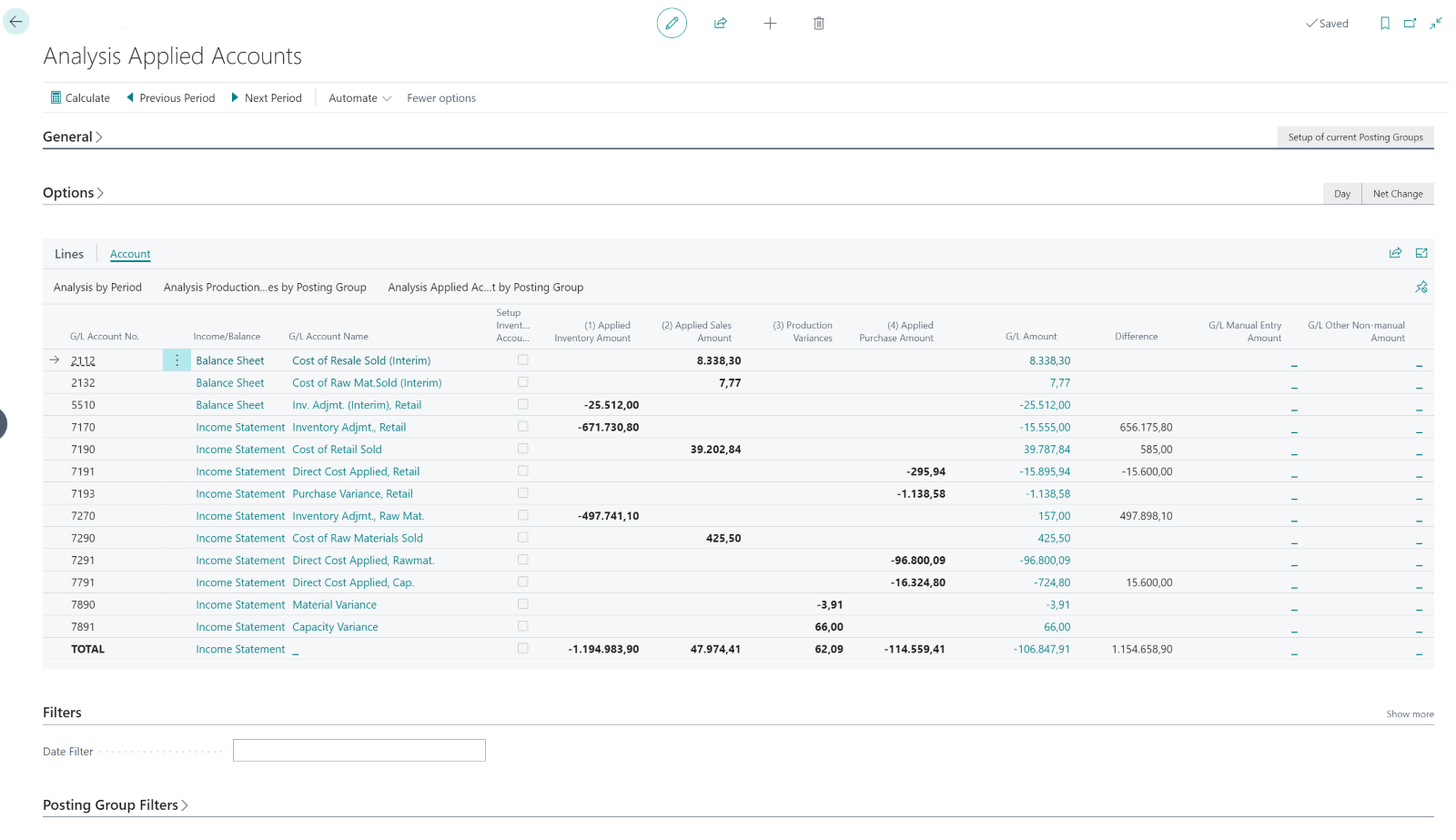
In the window Analysis Applied Accounts you can analyse the reconciliation between the applied accounts and the general ledger accounts based on the reconciliation view.
Select in the field “Show values according to” the type of reconciliation that you want to view. You can analyze based on the historical reconciliation (Used Setup of Posting Groups during posting) or based on the current settings (Setup of current Posting Groups ).
The window shows per general ledger account the reconciliation between the Applied accounts (the fields (1) Applied Inventory Amount, (2) Applied Sales Amount, (3) Production Variances and (4) Applied Purchase Amount) and the general ledger amount (field G/L Amount). In the field Difference you can see the differences.
If the window Analysis Applied Accounts shows differences the first (quick visible) possible cause is that the account is used as inventory account. There are two other possible causes of differences, manual postings or other automatic postings, visible in the next fields:
- G/L Manual Entry Amount: the amount of manual postings on the G/L account.
- G/L Other Non-manual Amount: automatic, by the system generated postings for which the system cannot find a linked value entry in the sub administration, e.g. compressed entries or entries from another sub administration.
If the amount of the manual postings and the amount of the non-manual postings are equal to the difference, the sub administration and the general ledger are reconciled completely. In other words: “Difference - G/L Manual Entry Amount - G/L Other Non-manual Amount” should always be 0.
You can trace possible differences to a certain period or posting group by analysing the reconciliation of only one G/L account per period or posting group with “Analysis by Period”, “Analysis Production variance by Posting group” and “Analysis Applied Account by Posting Group”.
¶ Change the job scheduler
Default the job is scheduled to run at 1:00 AM.
The scheduled time and/or date can be changed in the Job Queue Entries.
When you click on “Ready” you can :
- Set the job on hold
- Restart the job
- Run the job once
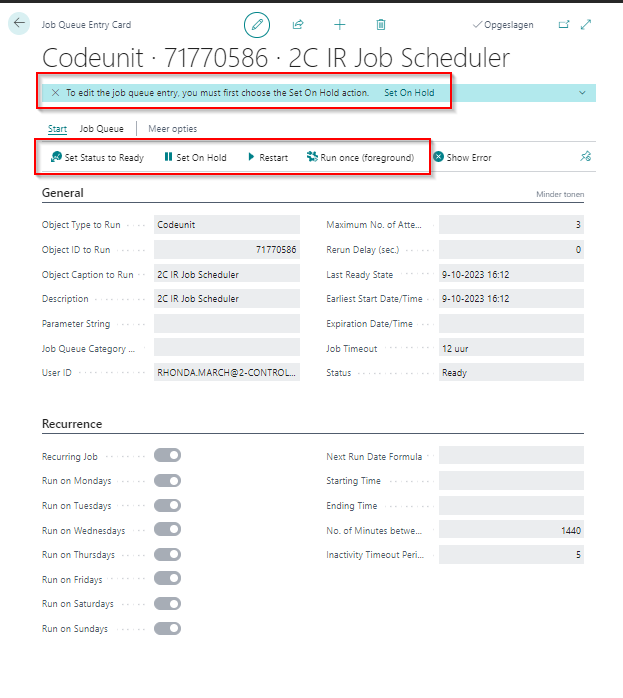
Should you want to edit the scheduled task, you first need to put the job On hold.
After you have set the job on hold, you can choose on which days the scheduler should start, at what date and what time the job should start.
When you have setup the job as required, you have to Set Status to Ready to activate the job.