The module Advanced Permissions Recorder provides the ability to record the permission sets required to perform specific tasks / functions in a user friendly way.
You can watch a demo on how to use the Advanced Permissions Recorder, please click here to watch it on our YouTube channel.
¶ Using Advanced Permissions Recorder
In Business Central search for Record Permissions
For ease of use, click on “Open this page in a new window” in the top right corner
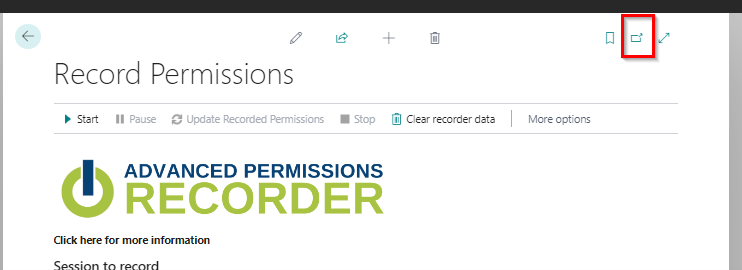
1. With the AssistEdit, choose the Session ID you want to record. This can be your own session or the one of the user that has also been logged on and will perform the actions for the permissions to be recorded.
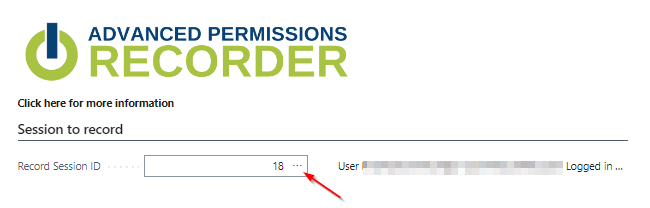
2.1 Choose if you want to
- Record a New set : populate the name and description of the new set for which data will be recorded
- Overwite an existing set : choose the existing permission set to completely overwrite the data, should the permission set proof to be incorrect
- Modify an existing set : choose the existing permission set to add new data to it, should the permission set proof to be incomplete.
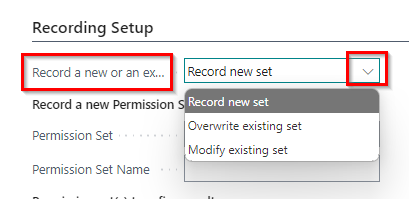
2.2 Choose (an) existing permission set(s) to refine the results (if required)
You can select a “universal” Permission Set which is assigned to all users (for example a LOGIN, BASIC or ALL set) to automatically clean the recorded Permission Set so no rights will be assigned to the new set which are already assigned in the “universal” set.
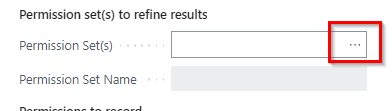
3.1 Choose the object type(s) to record by switching the toggle(s) to “on”
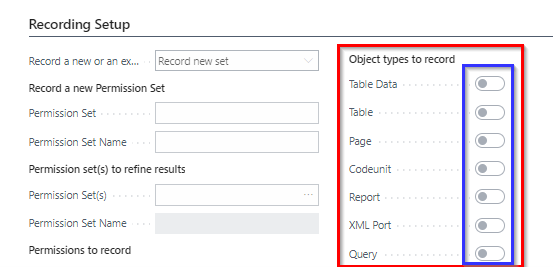
3.2 Choose the permissions on the object type(s) to record by switching the toggle(s) to “on”
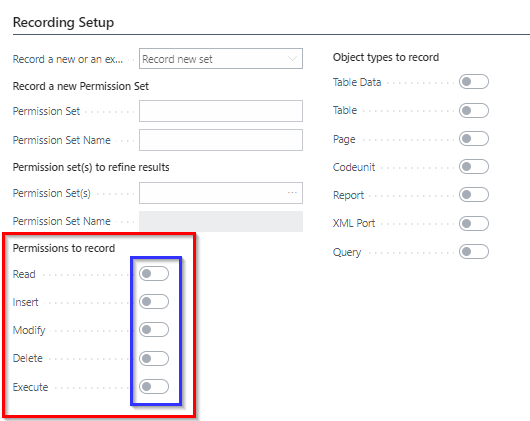
4. Click on Start
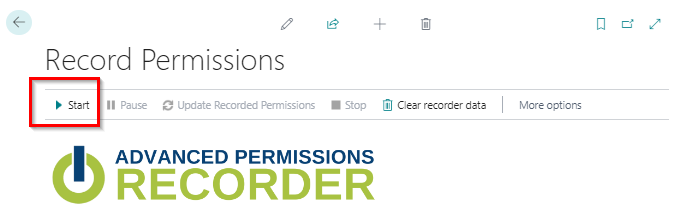
Click “Yes” if you want to start recording, “No” if you want to cancel the recording
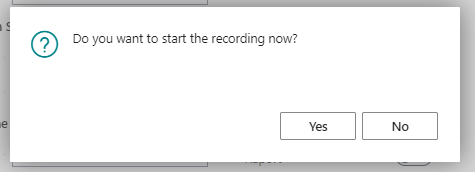
Options if you started the recording :
Pause : to pause recording the actions, click Start if you want to resume recording
Update Recorded Permissions : to view the (unfiltered) recorded permissions up till then
Clear recorder data : to remove all temporary recorded data
Stop : stops the recording action
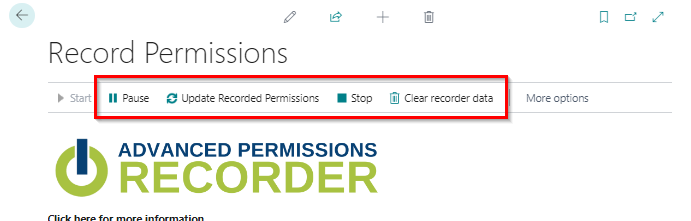
5. If you have chosen to start recording, start performing the tasks in Business Central for which you want the permissions to be recorded in this permission set
6. Click on Stop if you want to stop recording the permissions for that permission set .
You will be asked if you want to stop the recording now.
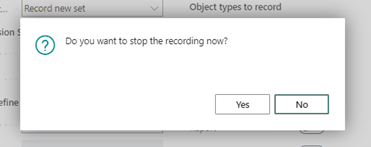
Yes : stops the recording
No : you can continue with the recording
If you choose “Yes” you will be asked if you want to view the new Permission Set.
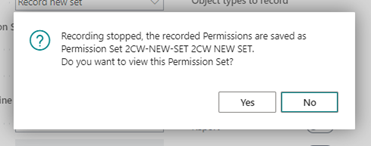
Yes : the new permission set will be opened
No : you will return to the overview of permission sets